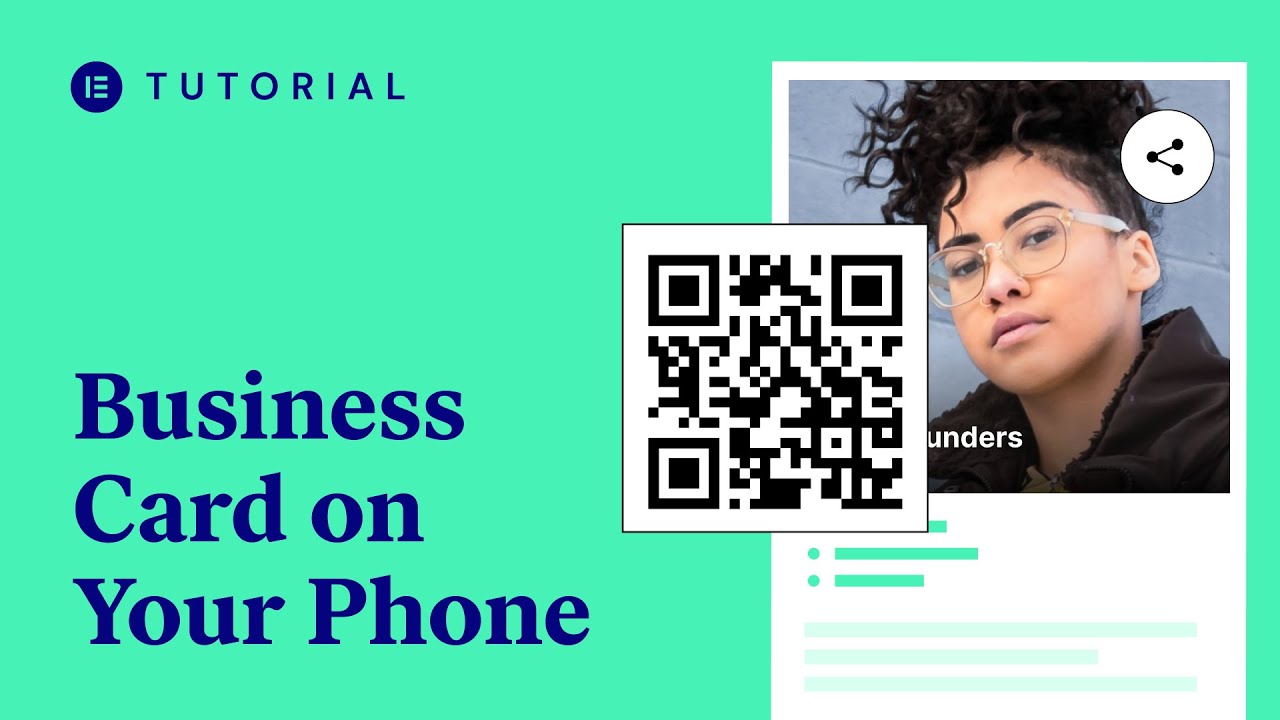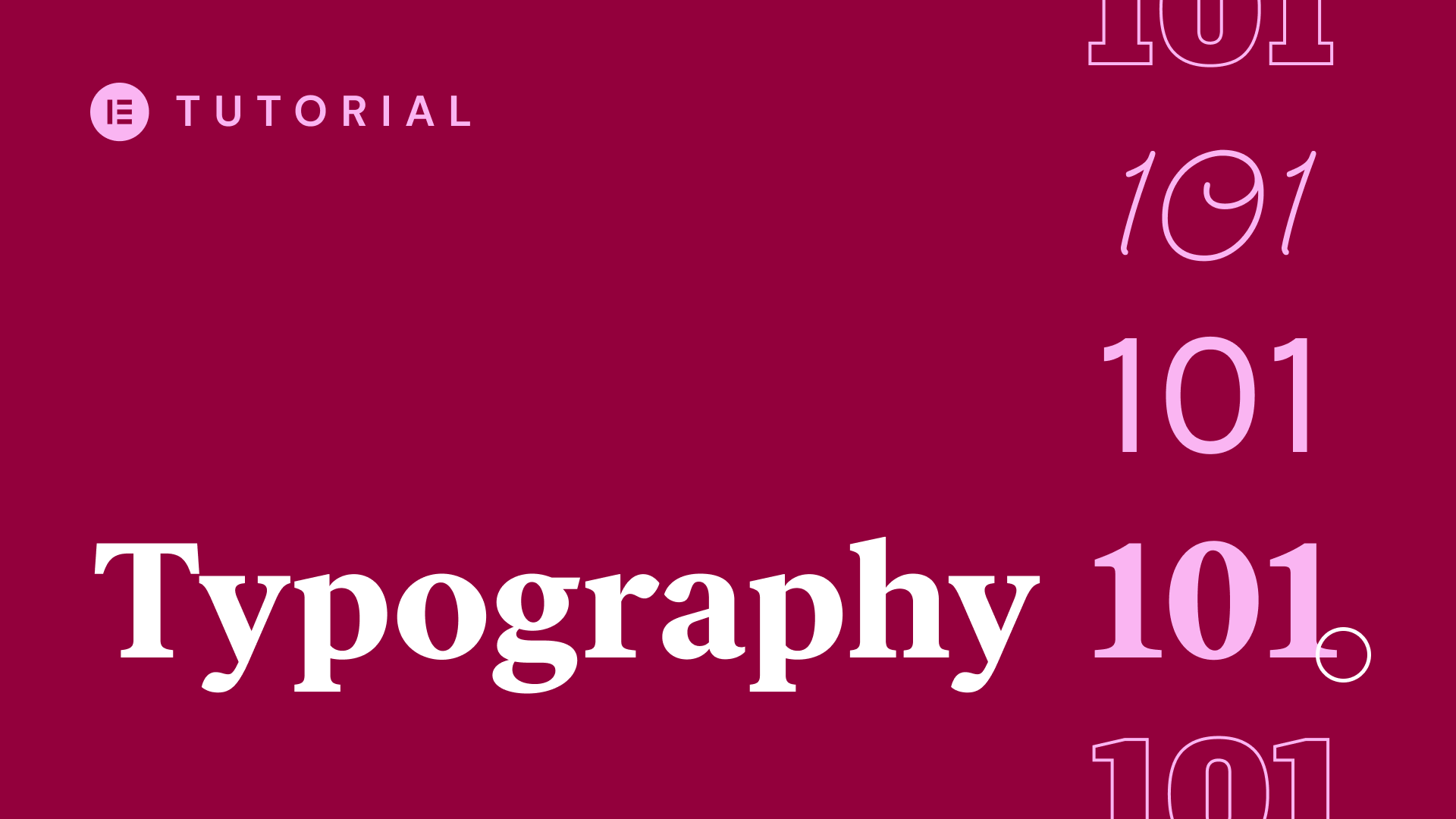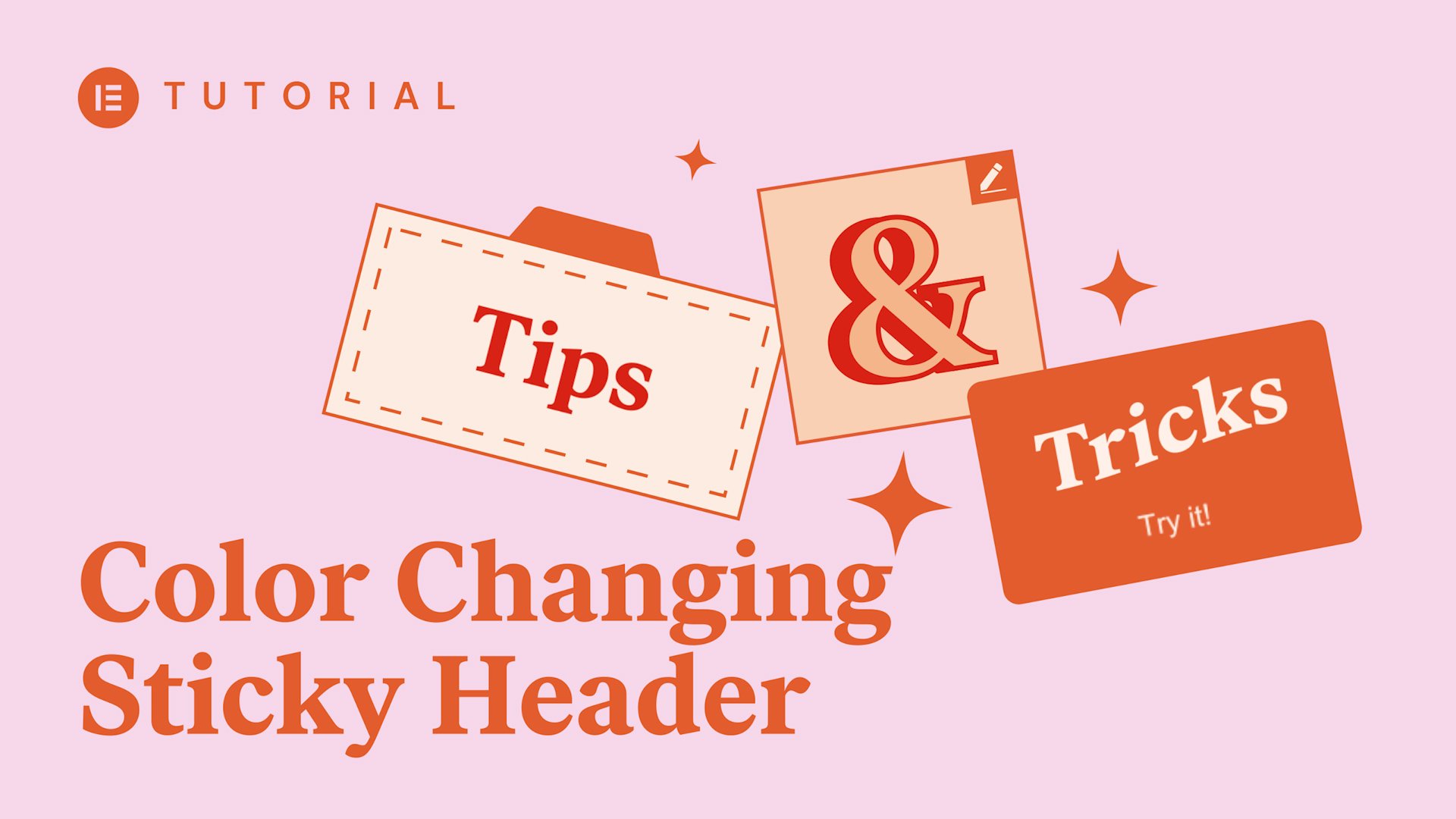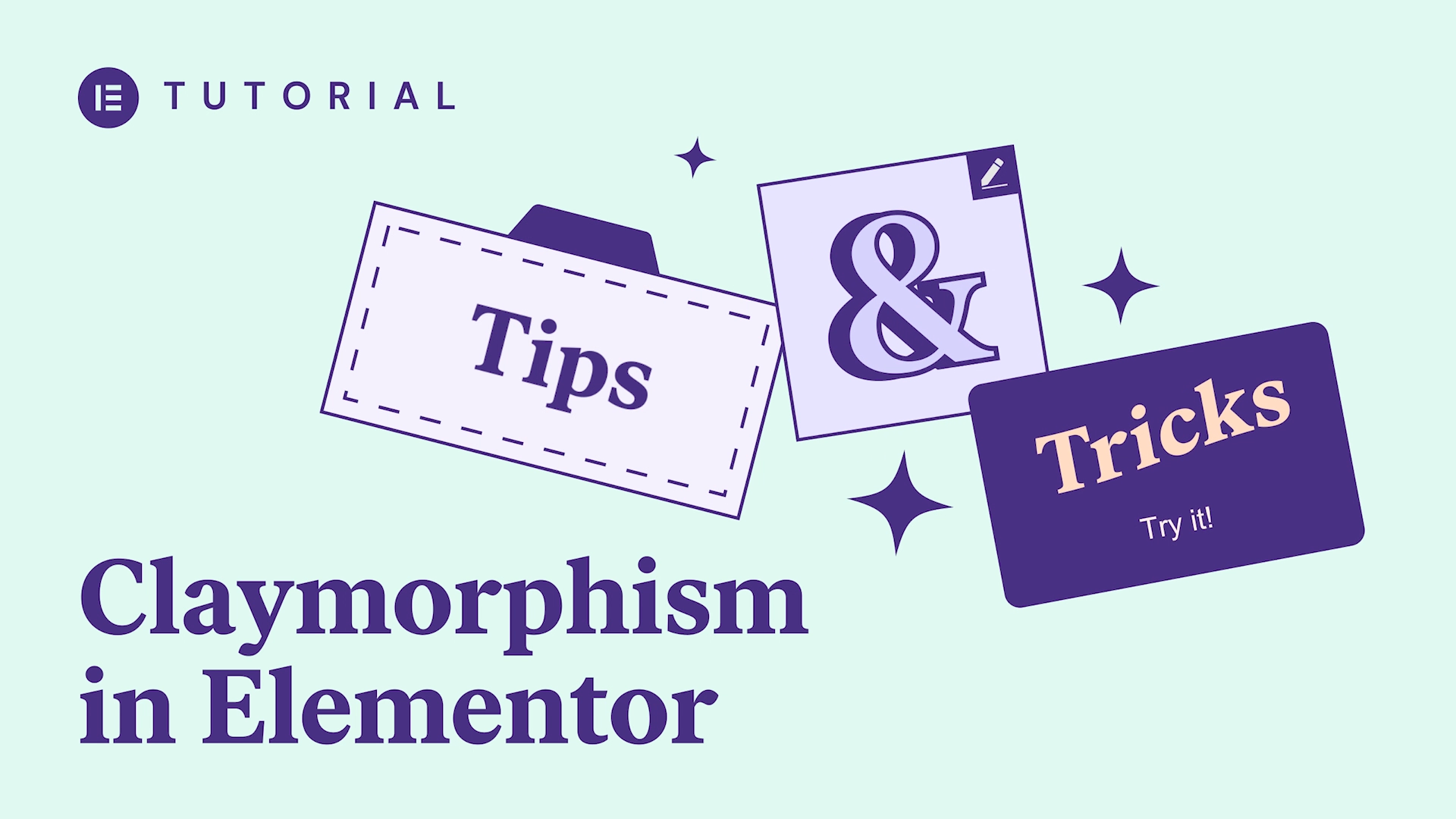Call to Action (CTA) buttons can have a real impact on your sites’ conversion rate. In this tutorial, we’ll demonstrate a very useful tip for creating a “floating” mobile CTA that show up on your entire site.
hey guys I’m sorry welcome to our Tips &
Tricks where we try to give some useful
workflows you can use in your real life
projects you know how sometimes you want
a call now button that will always be
present on mobile with Elementor pro you
can do this without using any code so
let’s dive in first we’ll create our
footer go to Elementor my templates and
let’s add a footer template we’ll choose
a block how about this one now let’s add
a section on top of the footer and drag
an icon widget there
let’s make the section full width so the
icon will stick to the right we’ll
change the icon to a phone change it to
stacked and in the link add tell and
styler loom it’s really up to your taste
now still in the widget settings let’s
go to the Advanced tab scrolling effect
and set to sticky bottom let’s go to the
section settings advanced responsive and
under visibility let’s switch the
desktop and tablet to hide and that’s it
now go ahead and create a new page I
just quickly add a template from our
vast library of pre-designed pages and
blocks let’s go with this one we don’t
see our phone button because remember we
set it to hide on desktop so let’s go
ahead and switch to mobile click on
responsive mode here and let’s preview
on mobile check it out here is our phone
button how cool is that
I really hope this cool tip was helpful
subscribe to our YouTube channel for
more video tutorials tips and more see
you later
you