Control your site’s identity, including its Site Name, Site Description, Site Logo, and Favicon right from Elementor’s Site Settings.
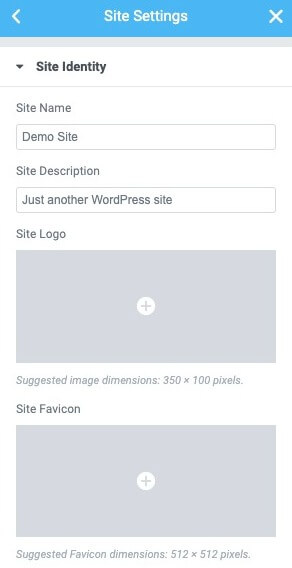
From any Elementor page or post, click the hamburger menu in the upper left corner of the Widget Panel, then navigate to Site Settings > Settings > Site Identity
- Site Name: Enter the name of your site.
- Site Description: Enter a short tagline or description of your site
- Site Logo: Select your site’s logo image from the media library
- Site Favicon: Select your site’s favicon image from the media library