The Inner Section widget use is to create nested columns within a section. This way you can create complex layouts.
- Drag an Inner Section Widget to your column
- As a default, you will get a section with two columns
- You can add or remove columns by right-click the columns handle icon
- You can drag and drop the Inner Section widget to any column on your page, but it cannot be used within another Inner Section.
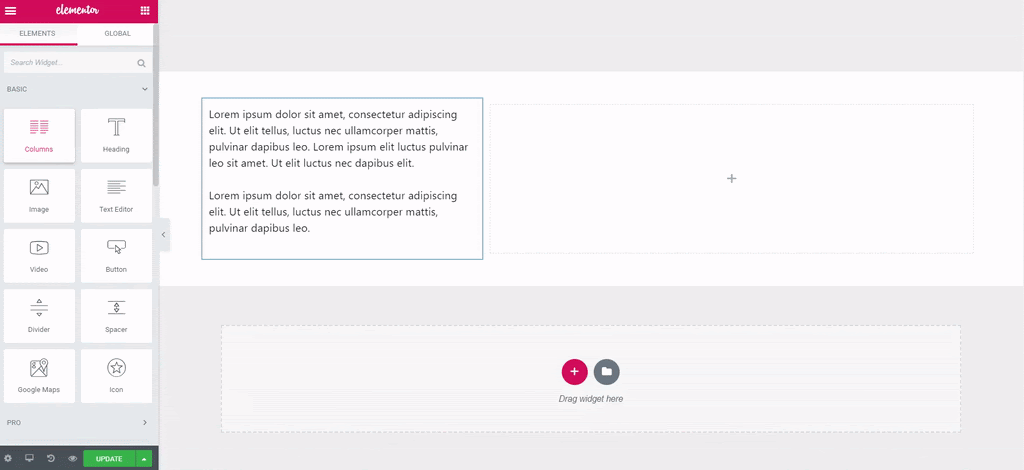
Now you can style the Inner Section in the same way you would style a Section.
Advanced
Set the Advanced options that are applicable to this widget
Sticky Stay in Column Feature
Make your inner sections stay in column while sticky & create customized layouts.
- In the inner section, go to the Advanced tab > Motion Effects
- Sticky: From the dropdown select between Top or Bottom
- Once you select Top or Bottom a Stay in Column option will appear
- Switch to Yes to make your inner section sticky
Please note: If you only want to add a column to your section, right-click the column handle > Add New Column. You can add up to 10 columns.