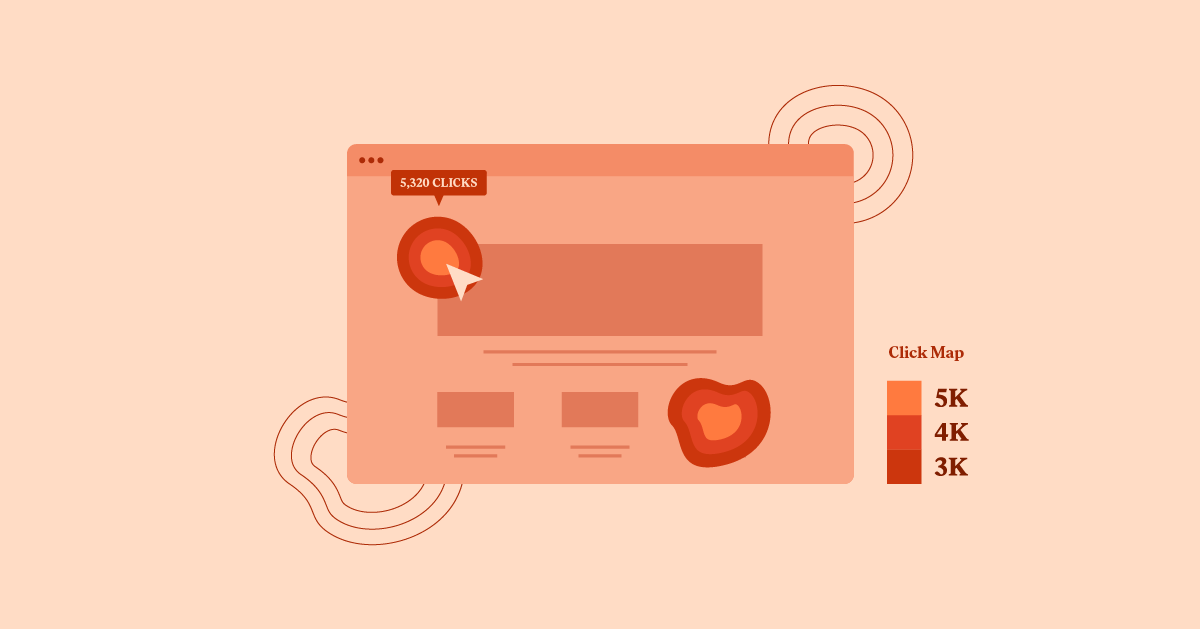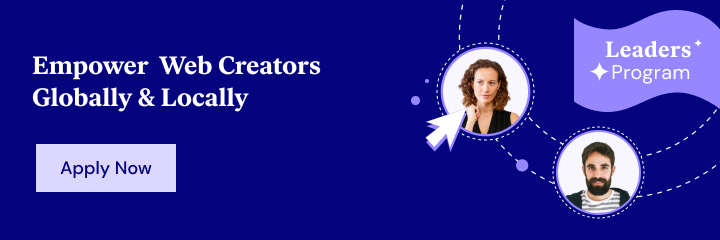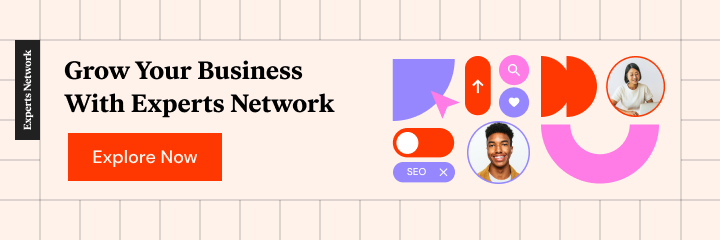If you want to learn more about what your website’s visitors do on your site, one of these WordPress heatmap plugins might be just what you need.
WordPress plugins help to expand the functionality of a WordPress website, and WordPress heatmap plugins are among the most crucial for site performance. They’re vital to understanding how visitors interact with your site — you can see where they click, how far they scroll, where they hover their mouse cursors, and plenty more.
Once you have this data, you’ll be able to better understand how people use your site. It will also allow you to discover weak spots and let you optimize your website to improve user experience and conversion rates.
In this post, we’ll share a little bit more about what heatmaps are, and then, we’ll showcase the six best WordPress heatmap plugins, including some great ones that are 100% free.
What Is a Heatmap?
A heatmap is a graphical representation of how visitors interact with your site. The easiest way to explain a heatmap is to show you one:
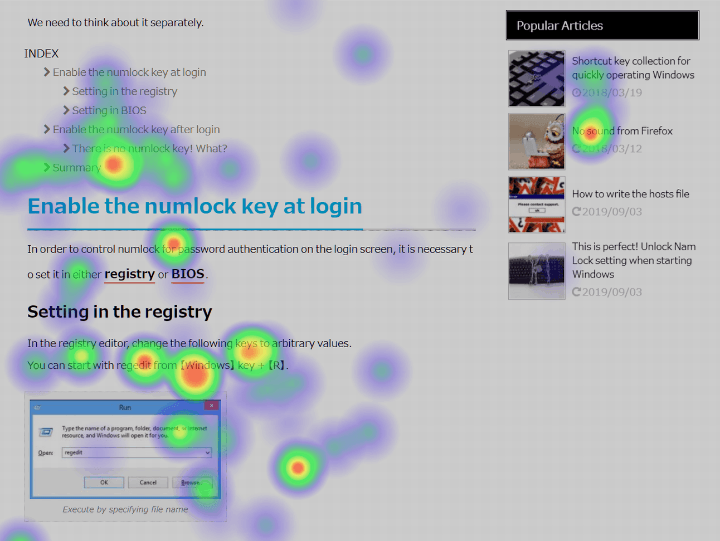
The “hotter” areas (red) indicate areas that receive more visitor activity/attention, while the “colder” areas (blue) indicate less activity (with no color meaning zero activity).
The goal of heatmaps is to help you understand how visitors interact with your site, so you can optimize your site to help visitors find what they’re looking for and drive them towards the actions you want them to take, and to the next stage in your sales funnel.
To accomplish that, there are different types of heatmaps.
The most popular type is a click heatmap, which shows you where/what people click the most on your site. For example, you’d be able to see which CTA buttons get the most clicks, which menu items get the most clicks, etc.
Another popular option is a hover heatmap, which tracks where users have “hovered” over a page with their mouse cursor (even if they didn’t click anything). The idea is to try to understand what people focus on, though some data suggests there’s not that much correlation between where a user hovers their mouse and where they’re actually looking.
An attention heatmap lets you see which areas of a page are most viewed by a user’s browser, taking into account different screen sizes and resolutions. This is useful because it lets you see whether or not all of your visitors are able to see your site’s important text and visuals.
Finally, a scroll heatmap shows you how deep visitors scroll on your page. This gives you a look at the average depth that your visitors scroll, which you can use as a proxy for how engaging your content is.
How Do Heatmap Plugins Work?
Heatmap plugins work a lot like web analytics (e.g. Google Analytics). Once you’ve installed Google Analytics or similar analytical software, you’re then able to track what visitors do and generate the different types of heatmaps we discussed above.
However, generating heatmap data can be somewhat intensive, which is why many heatmap tools use data sampling (at least by default). With data sampling, the tool won’t collect heatmap data for every single visitor to your site. Instead, it will just choose a representative sample and use that to extrapolate to all of your site’s visitors. For example, if you have a high-traffic site, the tool might only look at one out of every ten visitors.
Beyond that, there are two high-level approaches to WordPress heatmap plugins:
- Native WordPress plugins – with native WordPress plugins, all your data stays on your site’s servers and you’ll do everything from your WordPress dashboard.
- SaaS (software as a service) – with a SaaS tool, you’ll use a separate interface to view your heatmaps and your data lives on the service’s servers. You can easily integrate these tools into WordPress using a dedicated integration plugin or a simple code snippet.
Generally, the SaaS tools offer more advanced analysis options, like segmentation, though the native WordPress plugins are fine for basic heatmaps.
Six Best Heatmap Plugins for WordPress
Here are the six plugins that we’ll cover:
- Aurora Heatmap
- Hotjar
- Crazy Egg
- Nelio A/B Testing
- Lucky Orange
- Mouseflow
1. Aurora Heatmap
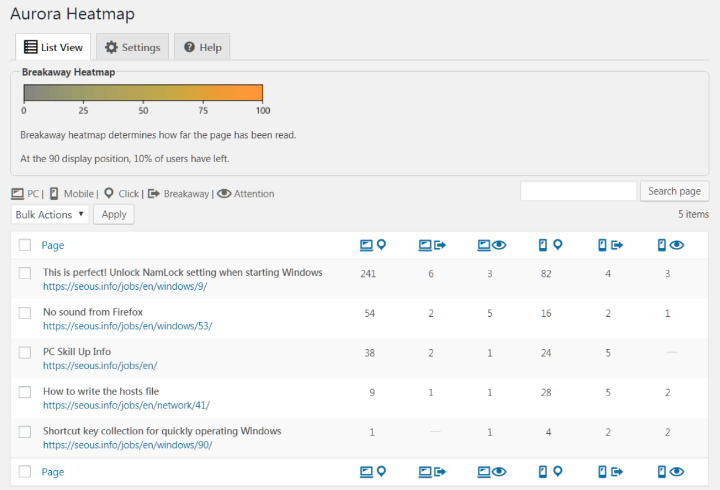
Aurora Heatmap is the most popular native WordPress heatmap plugin at WordPress.org. It lets you configure your heatmap tracking and view all your data without leaving your WordPress dashboard. It also has a pretty generous free version, which is great if you’re on a tight budget.
Key Features
Here are the features of the free version:
- Click heatmaps
- One month data retention period
- Control over data sampling
The Pro version adds the following features:
- Scroll heatmaps (the plugin calls these breakaway heatmaps)
- Attention heatmaps
- Longer data retention
- Unread detection (detect whether or not visitors read your content)
- Heatmap segmentation via URL parameters
Pros and Cons
Pros:
- It’s a native WordPress plugin, so all the data stays on your server.
- There’s a free version at WordPress.org.
- It offers three different types of heatmaps.
Cons:
- You need the premium version to view more than click heatmaps.
- Because it’s a native WordPress plugin, it will use more server resources than a SaaS tool.
Pricing
The basic Aurora Heatmap plugin is available for free at WordPress.org. To access the premium features, you can either pay $19.90 per month or $199 per year.
How to Get Started
To get started, all you do is install the free Aurora Heatmap plugin from WordPress.org. It starts working right away – you can access the data by going to Settings → Aurora Heatmap in your WordPress dashboard.
You can also configure some additional features from the Settings tab of the plugin’s area.
2. Hotjar
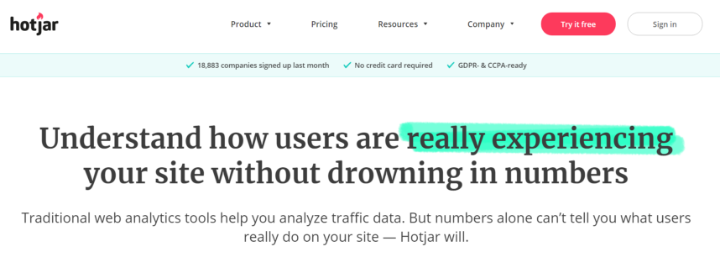
Hotjar is probably the most popular SaaS heatmap tool, and it’s also easy to use with WordPress thanks to a dedicated integration plugin at WordPress.org.
One of the nice things about Hotjar is that, despite being a very full-featured SaaS tool, it still offers a forever free plan that will work for small sites.
Key Features
- Dedicated WordPress integration plugin
- Click heatmaps
- Hover heatmaps
- Scroll heatmaps
- Screen recordings
- 365-day data storage
- Heatmap segmentation (e.g. by device)
- User feedback tools and surveys
Pros and Cons
Pros:
- It offers multiple heatmap types.
- You can segment your heatmaps.
- There’s a forever free plan.
- It does more than just heatmaps – you also get screen recordings and visitor feedback forms.
Cons:
- It’s a SaaS tool, not a native WordPress plugin.
- High-traffic sites will need a premium plan.
Pricing
Hotjar’s free plan lets you collect data from up to 2,000 page views per day, which should work for small sites. You can also create up to 100 screen recordings and your data is stored for a full year. If you need more pageviews/features, the premium plans start from $39 per month.
How to Get Started
To get started with Hotjar, all you need to do is register for a free Hotjar account and then add your Hotjar ID to the dedicated integration plugin.
3. Crazy Egg
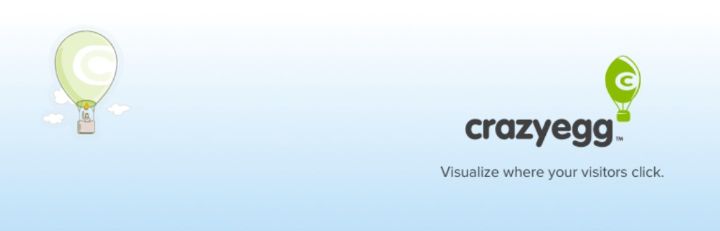
Crazy Egg is another popular SaaS heatmap tool that’s also easy to integrate with your WordPress site thanks to its dedicated integration plugin.
It offers a fairly unique option called a “confetti report” that lets you see every single click on a page.
Key Features
- Dedicated WordPress integration plugin
- Click heatmaps
- Scroll heatmaps
- Confetti reports (shows individual clicks, along with pattern matching and filtering)
- Screen recordings
- A/B testing
Pros and Cons
Pros:
- It offers both click heatmaps and scroll heatmaps.
- It has a unique confetti report option.
- It includes more than just heatmaps – you also get screen recordings and A/B testing.
Cons:
- It’s a SaaS tool, not a native WordPress plugin.
- There’s no forever free plan.
Pricing
Crazy Egg offers a 30-day free trial on all of its plans, but there’s no forever free plan. The paid plans start at $24 per month for up to 30,000 page views and 100 recordings per month.
How to Get Started
To begin, you’ll need to register for a Crazy Egg account – again, you get a 30-day free trial. Then, you can take the tracking script that Crazy Egg gives you and add it to the dedicated integration plugin.
4. Nelio A/B Testing

As the name suggests, Nelio A/B Testing is a popular A/B testing plugin for WordPress. However, as part of its conversion optimization suite, it also includes heatmaps.
You can easily set up a heatmap test and view all of the data without ever needing to leave your dashboard. And if you do want to test some changes, it offers A/B testing that’s compatible with Elementor.
Key Features
- Native WordPress plugin
- Click heatmaps
- Scroll heatmaps
- Confetti report (like Crazy Egg)
- Segment heatmaps by device
- A/B testing (which is compatible with Elementor)
Pros and Cons
Pros:
- It’s a native WordPress plugin, which means that all of your data stays on your servers.
- The heatmap feature is free.
- It supports multiple heatmap types.
- You can also use it to run A/B tests on your Elementor content.
Cons:
- You need to manually create a heatmap test for each page you want to analyze — it doesn’t automatically track all pages like other tools.
- Because it’s a self-hosted solution, it will use more server resources than a SaaS tool.
Pricing
While Nelio A/B Testing has both a free and premium version, the heatmap tracking is available in the free version at WordPress.org. You’ll only need to upgrade to the Pro version if you want to run some of the more advanced types of A/B testing.
How to Get Started
To get started, install and activate the free Nelio A/B Testing plugin from WordPress.org. Then, go to Nelio A/B Testing → Tests in your WordPress dashboard. Create a new test and choose the Heatmap option. Then, you can choose which piece of content you want to create a heatmap for.
5. Lucky Orange
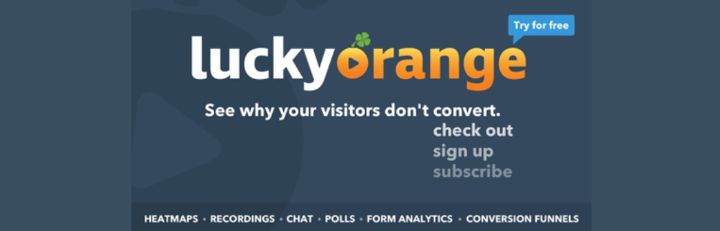
Like Hotjar and Crazy Egg, Lucky Orange is another SaaS heatmap tool that offers a dedicated WordPress integration plugin.
In addition to heatmaps, it also has lots of other conversion-focused features such as screen recordings, conversion funnels, form analytics, polls, and even a sales-focused live chat.
Key Features
- Click heatmaps
- Hover heatmaps
- Scroll heatmaps
- Segment heatmap data by source, device, and more
- Element-level analytics (e.g. you can quickly see that one button gets 20% of all clicks on that page)
- Visitor recordings
- Form analytics
- Visitor polls
- Live chat
Pros and Cons
Pros:
- It offers three different types of heatmaps and lets you segment them by lots of data.
- You can see element-level information inside your heatmaps.
- There’s a dedicated WordPress integration plugin.
- It offers other useful analytics, like form analytics and visitor recordings.
Cons:
- It does a lot more than just heatmaps, which might be overkill if you just want a lightweight heatmap tool.
- There’s no forever free plan.
Pricing
Lucky Orange does not offer a forever free plan, but you can get a seven-day free trial of any plan. Once your trial is over, the paid plans start at just $10 per month for up to 25,000 pageviews.
How to Get Started
To get started, register for a Lucky Orange account. Then, you can use the integration plugin at WordPress.org to sync it with your site.
6. Mouseflow
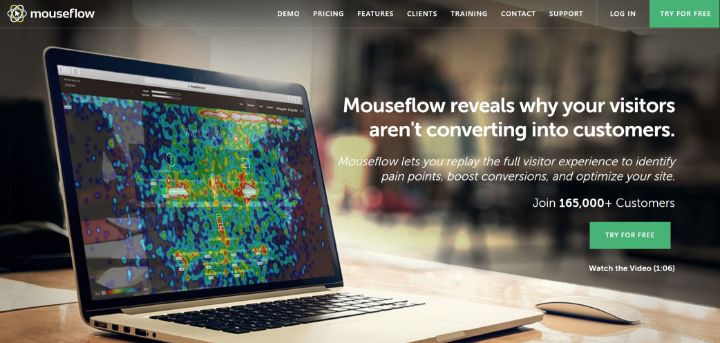
Mouseflow is another popular SaaS tool that focuses on both full visitor screen recordings and heatmaps. It also offers a dedicated WordPress integration plugin to help you connect it to WordPress.
It’s an especially good option if you want screen recordings to go along with heatmaps because its free plan is very generous in that respect.
Key Features
- Click heatmaps
- Mouse movement (hover) heatmaps
- Scroll heatmaps
- Attention heatmaps
- Element-level analytics for heatmaps
- Full session recordings
- Funnels
- Form analytics
- Visitor feedback forms
Pros and Cons
Pros:
- Mouseflow offers four different types of heatmaps.
- There’s a dedicated WordPress integration plugin.
- There’s a generous forever free plan.
- It has other useful analytics options, like form analytics and session recordings.
Cons:
- It’s a SaaS tool, not a native WordPress plugin.
Pricing
Mouseflow has a forever free plan that supports unlimited heatmaps for one website (and 500 screen recordings). It will store the data for one month.
After that, paid plans start at $24 for more recordings, longer storage, and other enhancements.
How to Get Started
To get started, register for a Mouseflow account. Then, you can add the tracking script to the dedicated integration plugin at WordPress.org.
Get Started With WordPress Heatmaps Today
Heatmaps are a useful tool to help you learn more about how your visitors interact with your site. Once you have this information, you can use it to create a more user-friendly, conversion-optimized WordPress site. It will increase the cost of building your WordPress site, but overall, the value of the data you collect will be more than worth the investment.
If you want a 100% native WordPress heatmap plugin, your two best options are Aurora Heatmap or Nelio A/B Testing. Both have solid free options, which is great if you want to keep your website costs down.
However, if you’re willing to go with a SaaS tool, you can find lots of other great options, all of which have dedicated WordPress integration plugins. Two good places to start are Hotjar or Mouseflow because both offer useful features and forever free plans.
Do you have any questions about how to start using heatmaps on WordPress? Leave a comment!
Looking for fresh content?
By entering your email, you agree to receive Elementor emails, including marketing emails,
and agree to our Terms & Conditions and Privacy Policy.