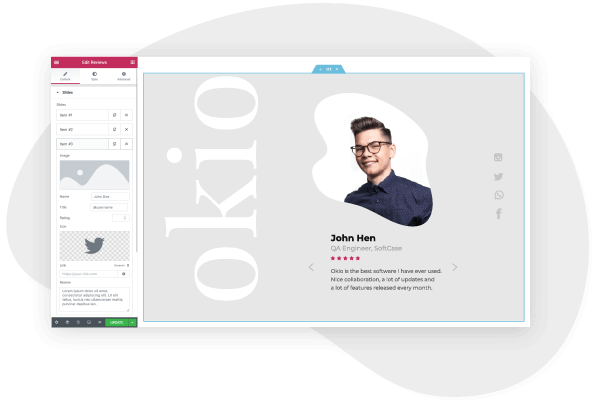There are many nonprofit organizations contributing their time, energy, and resources to crucial work around the world. To help NGOs, nonprofits, and volunteers perform their vital work, a well-designed, and user-friendly website is required.
A nonprofit website allows you to spread the word of your mission, communicate with decision-makers, raise money with an online fundraising campaign, and develop a community.
Thankfully, with Elementor, you can design a fully-functional and cost-effective nonprofit website with no coding experience. Elementor’s features, templates, and drag & drop editor means you can custom-design your very own website without having to hire developers. Here’s how.
What should a Nonprofit website include?
Before we begin with our guide to creating the site, we first need to understand the key features of a nonprofit website and its role. Here are some of the important pages and elements that every nonprofit website needs:
1. Homepage
The homepage is there to provide basic information about your organization.
- What’s the mission of your cause?
- How has your cause helped others already?
- What challenges are those you are tiring to help to face?
New visitors to your site will want to see these important questions answered, and your homepage is the ideal place to quickly and efficiently deliver this information.
Your homepage should have a clear navigational menu that links to the other important pages on your website. Also, include a clear and noticeable call to action buttons (like a donate button) that will enable and encourage people to participate in helping your cause.
2. What We Do Page
The ‘what we do’ page is where you’ll elaborate on your mission statement, the services you provide, and the vital work your organization does around the world.
Here, you should include links to articles about past accomplishments, statistics, and other relevant information that conveys to the user just how vital your organization is.
3. About us page
The about us page tells the story of the people behind your nonprofit’s success. It tells the history of how it all started, why it started, and where it is now.
It must include short bios, headshots, links to social media profiles, and any other information that you’re comfortable sharing.
This page helps provide some transparency about your organization, which develops trust, and it helps users to relate to the people that make it what it is.
4. Events Page
This page allows you to keep users informed about upcoming events. Here, you should include dates, times, locations, and any other relevant information.
The page should also offer ticket sales, reservations, calendar integration, an embedded map with directions, links to the social media event, a photo gallery from past events, and conversion elements.
5. Contact Us Page
Create a contact us page to make it easy for people to contact you, get information from you, and help you in any way they can.
6. Donation forms
The primary goal of many nonprofit websites is to source donations and fundings to support the crucial work they provide. A donation form, with payment processing, facilitates this process. It’s also advised to create a donations page, where you explain where the money goes, as well as tax and security information.
Here is also where you will add the most important CTA of your whole non-profit website: the donate button!
7. Volunteering page
Helping a nonprofit organization isn’t done through monetary donations alone, physical help is always appreciated. Create a page that will encourage people to help out and make it easy for them to sign up for volunteering at events and activities.
8. A Blog
A blog provides engaging and informative reading material for users. Here, you can routinely publish relevant articles about the work you do and the issues you’re hoping to solve.
You can also offer a weekly or monthly newsletter for blog subscribers, which develops a sense of community among your readers, and helps keep users engaged with your work.
How to Create a Nonprofit Website — A Step-by-Step Guide
Step 1: Choose your domain name
When you set out to create your own website, the first thing you need to do is get a domain name and a web hosting service. Your domain name will allow visitors to access your website.
For a nonprofit website, there are a variety of extensions you can choose from. The .COM is the most popular one and what most people type in the address bar by default. However, many NGOs prefer to use the .ORG extension, which we recommend as it adds validity and trust.
While you can buy your domain name separately from your hosting plan, the easiest way to start is to combine the two as this allows you to manage everything in one place.
Step 2: Choose your web hosting plan
The hosting plan will allow you to house all the files that make up your site. Your hosting server is where you will install WordPress and the add-ons mentioned in this tutorial.
What’s great about WordPress hosting is that it’s optimized specifically for WordPress performance, security needs, installation, and onboarding processes. There is a long list of WordPress hosts to choose from, and many considerations to factor into your selection process.
As far as hosting plans go, they range from affordable shared hosting plans to more expensive managed WordPress hosting and premium dedicated servers. To make your lives easier, we recommend several hosting packages that are fully compatible with Elementor.
Once you’ve signed up for your hosting plan, you will receive a welcome email that will have all the details related to your account. Find the login link to your hosting account area and use the username and password to log into your account.
Step 3: Install WordPress
The next step is to install WordPress. After you have logged in to your hosting account, click on the My Accounts tab and then log in to your cPanel. In cPanel, click on the WordPress icon in the auto-installers area and follow the steps to install WordPress.
After WordPress has been installed, go ahead and visit your WordPress site. Enter the name and password you’ve set up and click Log In to access your WordPress dashboard.
See our full guide on how to install WordPress here.
Once you’ve downloaded and installed the WordPress software, you can take advantage of the WordPress CMS platform. The flexibility of WordPress lets you choose from tens of thousands of WordPress templates, themes, and plugins.
Step 4: Install Elementor
The next step is to install Elementor, a visual website builder that greatly simplifies the website building process with WordPress. Sometimes, WordPress can be an intimidating tool that seems too complex to use on your own. However, by using a drag-and-drop website builder, you can create your site quickly, efficiently, and comfortably.

In your WordPress dashboard, navigate to Plugins > Add New. Search for Elementor Website Builder and click Install. When Elementor has been installed, click Activate.
While Elementor is free, depending on the features you want you’ll also need Elementor Pro to take full advantage of Elementor’s capabilities. Visit Elementor.com and purchase the Pro version of the plugin then install and activate it in the same manner as above. Once Elementor Pro has been installed, you’ll need to enter your license by going to your WordPress dashboard and navigating to Elementor > License.
Because you’re going to be using Elementor Theme Builder and your template kit to design your entire website, you don’t need to look for any design elements in your active WordPress theme.
Instead, you just want the most lightweight, performance-optimized foundation, which is what the Hello theme from Elementor provides.
To get started, go to Appearance → Themes → Add New and search for “Hello Elementor”. Then, install and activate the theme.
Step 5: Choose a Website Template Kit
Once you’ve installed Elementor, the next piece of the puzzle is an Elementor template kit. These are individual sets of templates needed for a complete WordPress website: Header, Footer, 404 page, Blog Archive, Single Post, Single Page, Popup, and more.
Our Template Library features websites of many niches, each kit catering to the needs of our user community. These include portfolio sites, digital agency sites, magazine sites, beauty salons, and so much more.
Elementor template kits are also offered by creative marketplaces, such as Envato or ThemeForest.
For this tutorial, we’ll use the WPAstra Charity Template for Elementor:
To install the kit, first, create a page called “Home” and click the Edit with Elementor button to launch Elementor.
Then, open the Elementor template library and search for “NGO” under Pages. Once you’ve found your desired template, simply click on install.
For more information about installing the kit, see our guide “Create a Complete Website Using Elementor Kits and Theme Builder”.
Step 6: Customizing the template kit
Once you have downloaded and installed the kit, you can use the drag & drop editor to customize each and every aspect of the design and layout to tailor it to your needs.
You can change the logo, color scheme, navigation links, website copy, and any other feature that you wish. You can also use the Elementor widgets to add specific functionalities to your website like a custom donate button.

To learn more about customizing your template, visit our help center.
You can also read our thorough guide to creating your Elementor website here: “How to Create a WordPress Website”.
Step 7: Publish the website
Once you’re completely satisfied with your website’s design, interface, and functionality, then it’s time to publish it live.
- To preview the site, click the
 icon.
icon. - If you are satisfied with the result, go ahead and click the
 button.
button. - Click ‘Have a Look‘ to view the published page
Conclusion
Creating a well-designed, and a fully-functional website for your nonprofit or NGO can be a smooth, seamless process with Elementor’s template kits. No coding required, simply download and install Elementor onto your WordPress site, choose your desired template kit, customize, and publish.
Ready to Build an Awesome Non-profit Website with Elementor?