The Share Buttons Widget adds share buttons to any WordPress page or post. Share Buttons Widget gives you full control over your Share Buttons design & style.
Content
Share Buttons
- Click Add Item
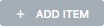 to add a social network
to add a social network - Under the Network dropdown > Choose a social network
- Custom Label: Enter the desired text into the field or use the Dynamic Tag options
- View: Choose between Icon & text, Icon only, and Text only
- Label: Show or Hide the Label
- Skin: Choose your Social Buttons Skin
- Shape: Choose your Social Buttons Shape
- Columns: Choose the number of Columns
- Alignment: Set the Social Buttons Alignment
- Target URL: Sets the Social Buttons URL you may choose between the current page or a custom one in the dropdown selector
- If custom is chosen, you may enter a valid URL, or use the Dynamic Tags to pull from site data or custom fields.
Style
Share Buttons
- Columns Gap: Set the space between each button’s column
- Rows Gap: Set the space between each row of buttons
- Button Size: Set the size of the buttons
- Icon Size: Set the size of the icons
- Button Height:Set the height of the buttons
- Color: Choose either the Official button color combination or specify a custom color combination, with Primary Color for the background color of the buttons, and Secondary Color for the button text. Custom Colors can be set for both the Normal and Hover states.
- Typography: Set the typography options for the buttons’ text.
Advanced
Set the Advanced options that are applicable to this widget
Note: If a custom excerpt exists for a post, the Twitter share button will use the custom excerpt as the tweet’s content, followed by the post’s link.