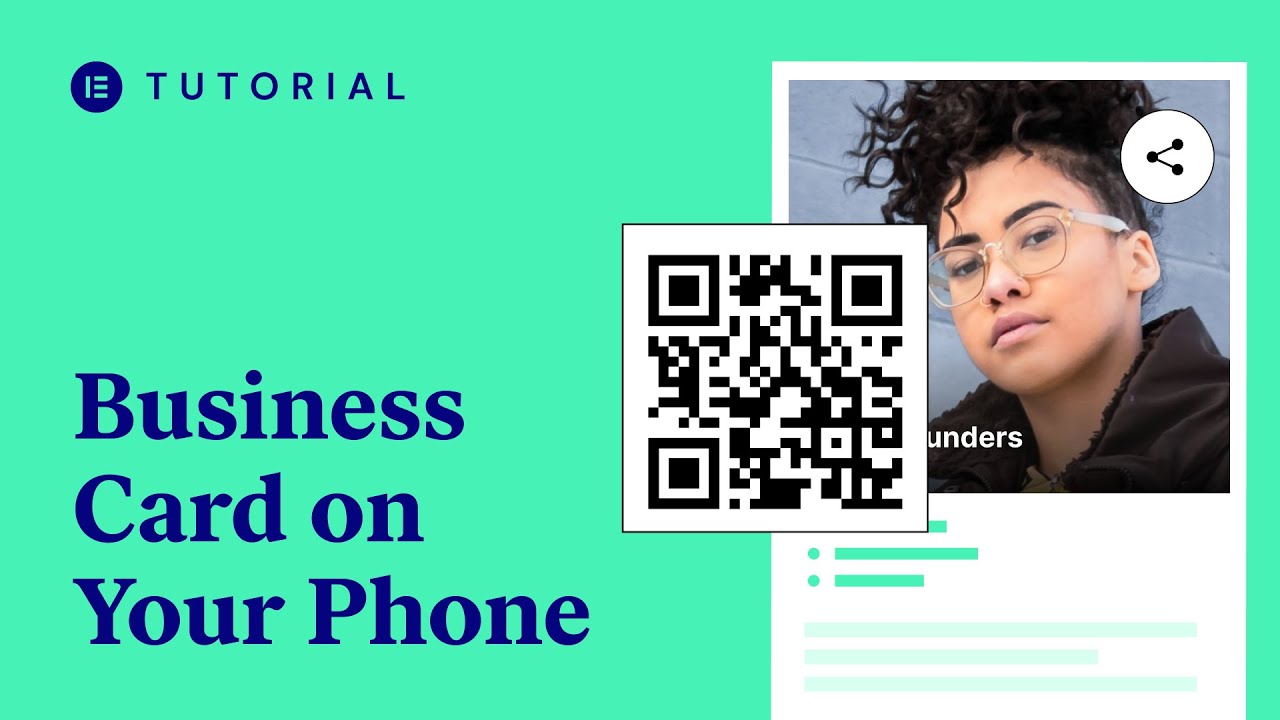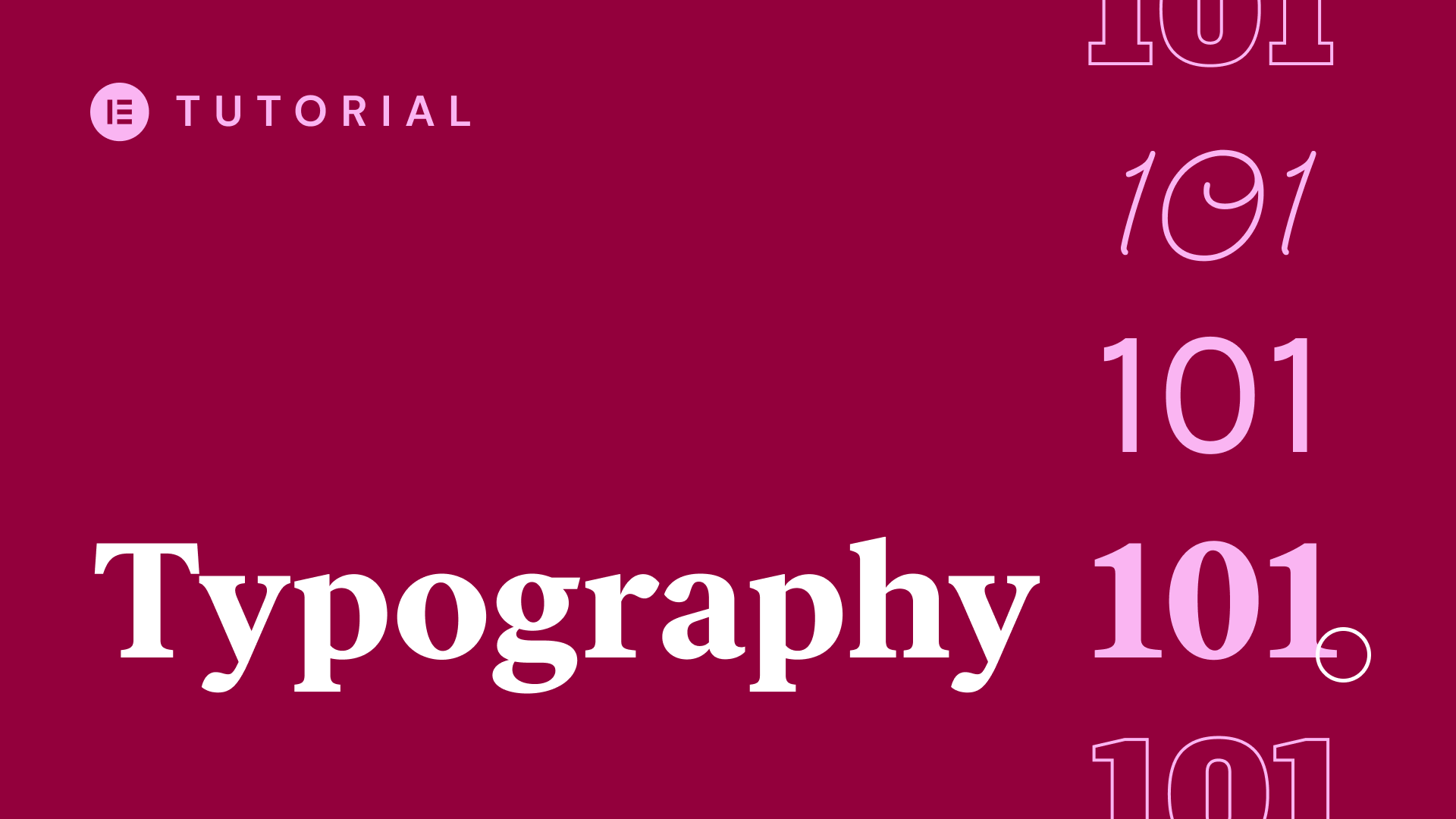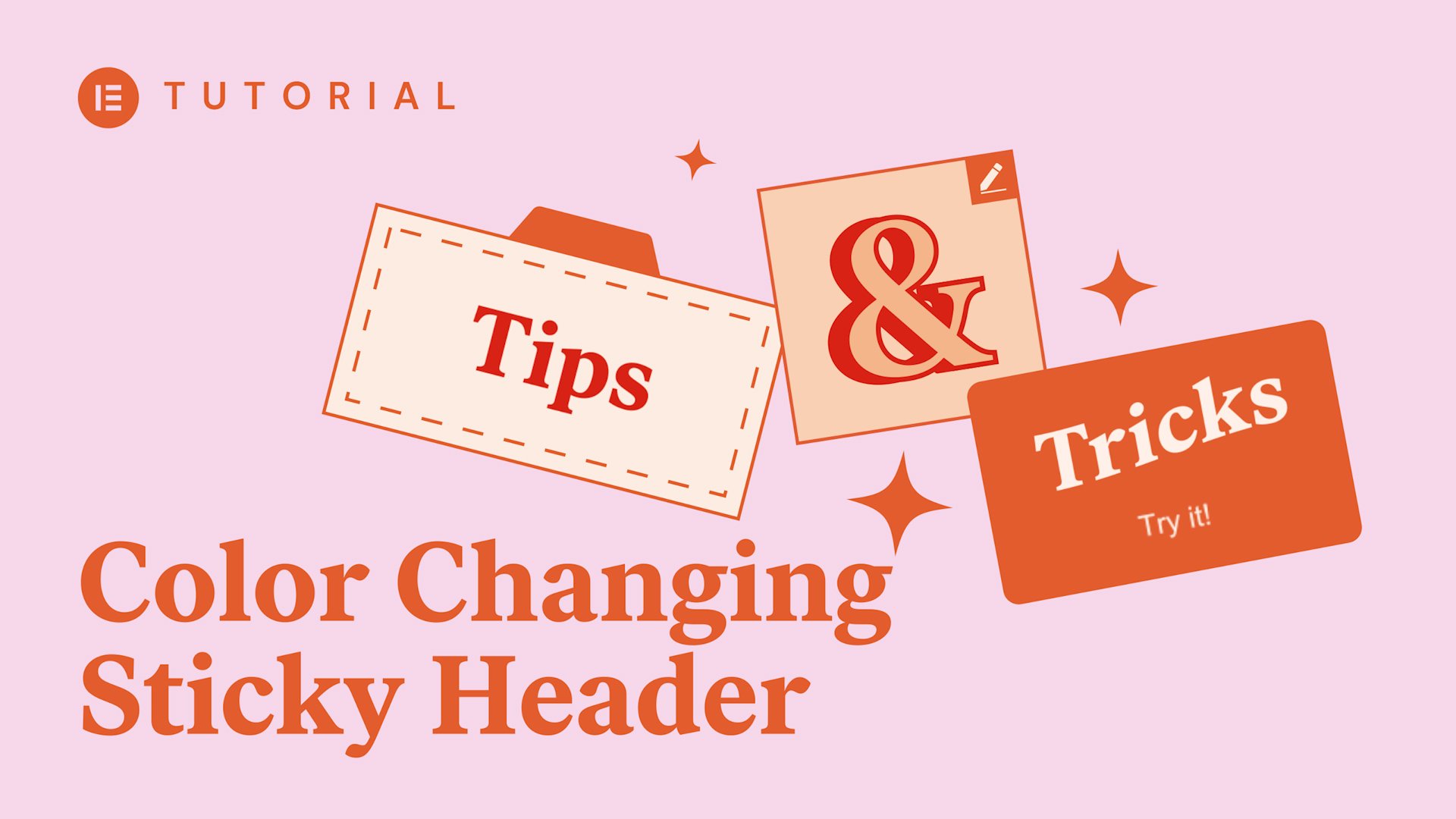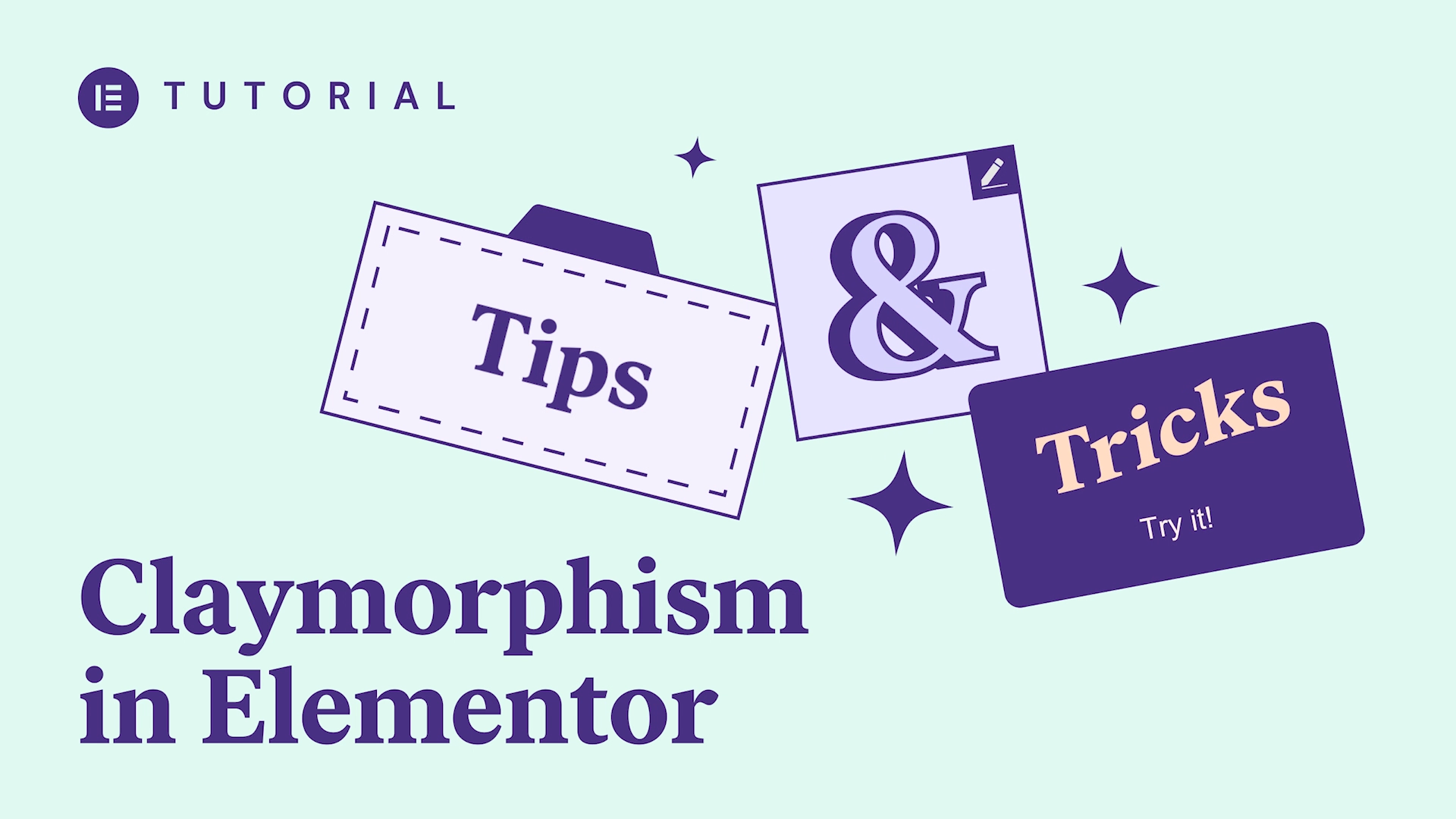Overview
Now you can upload your custom fonts and use them across all text widgets in Elementor
Simply upload your custom font formats, and see them instantly appear inside the widget typography settings.
Transcript
Hey everyone, it’s Cassie from Elementor. In this video I’ll show you how to add your own custom fonts and use them to create more unique websites. So, go to the wordpress dashboard, go to Elementor, and you can see we added custom fonts. Add new. Give your font a title. Add font variation. Okay so what are we looking at here you have different types of weights normal bold lighter a hundred to nine hundred. Here we have different styles italic oblique, and here we have different font files. Basically you want to upload as many kinds of files as you can because they support different browsers. Let’s start out by choosing a normal TTF file. You can see our font has been added. Let’s try another one. Set the weight too. So now we have those two added font variation. This time let’s add a weight of 700 and let’s also add a weight of 900 and publish. Here you see all the fonts and different weights we added back to Elementor custom fonts. Here next to the font name you can see we added four different weights of ostrich. Add a new page, name it, press edit with Elementor. Click on the text widgets handle to open its panel. Go to the style tab under Typography family. Here you’ll see the fonts we added right at the top near the default family and play around with the different weights. Thanks for tuning in. Check out the next video to learn how to integrate your Typekit fonts and don’t forget to subscribe to our YouTube channel.