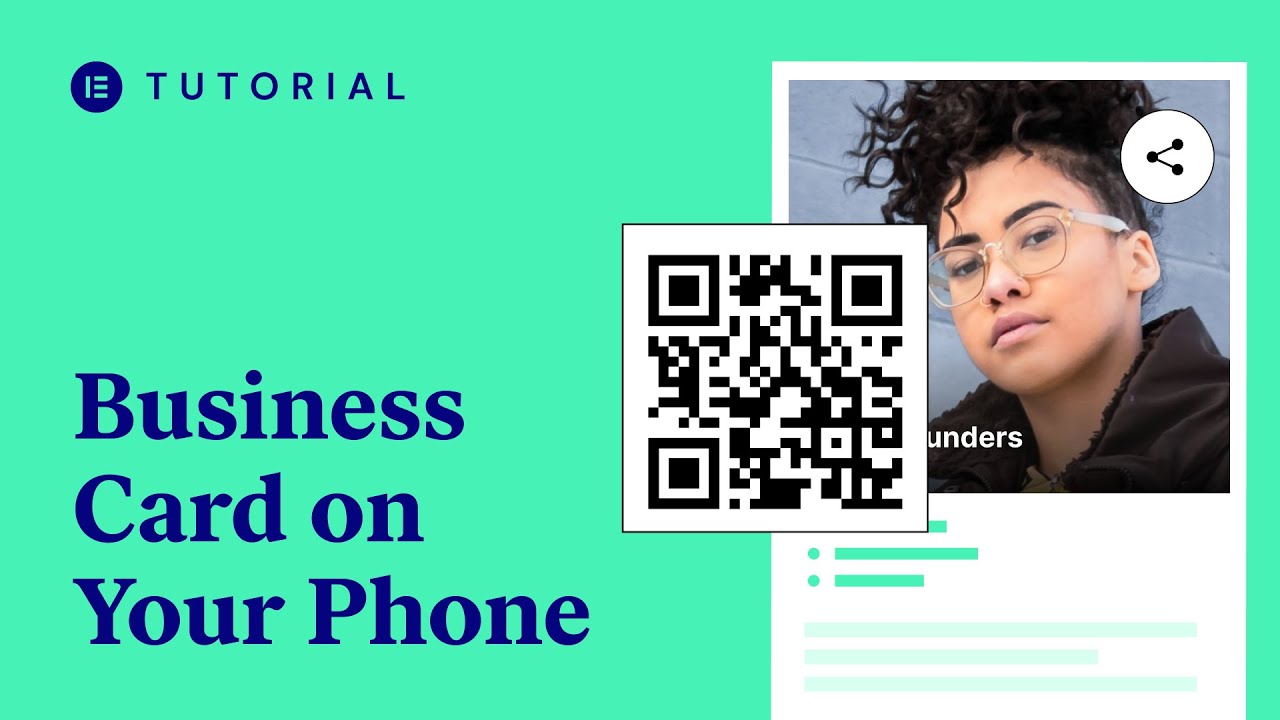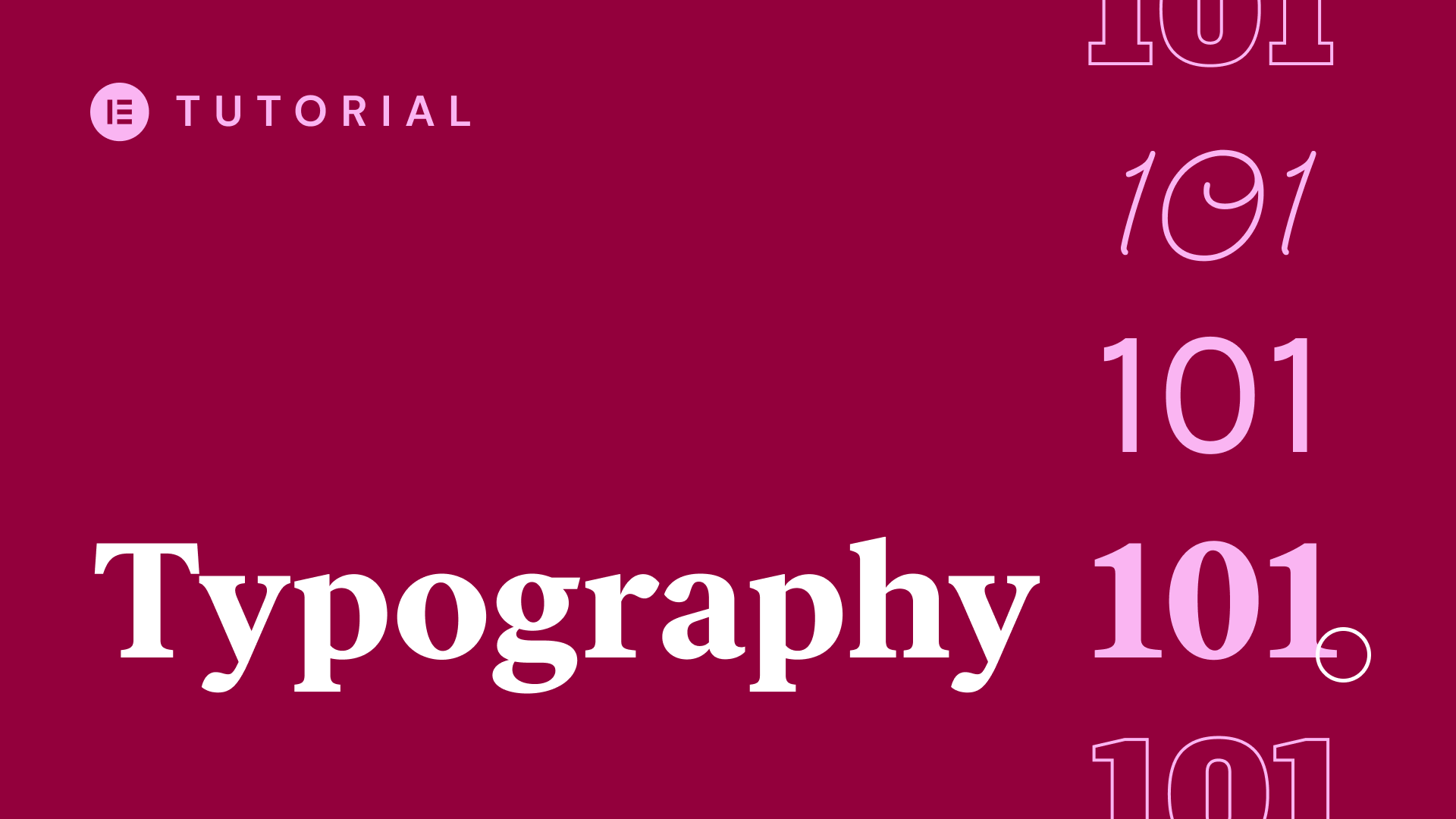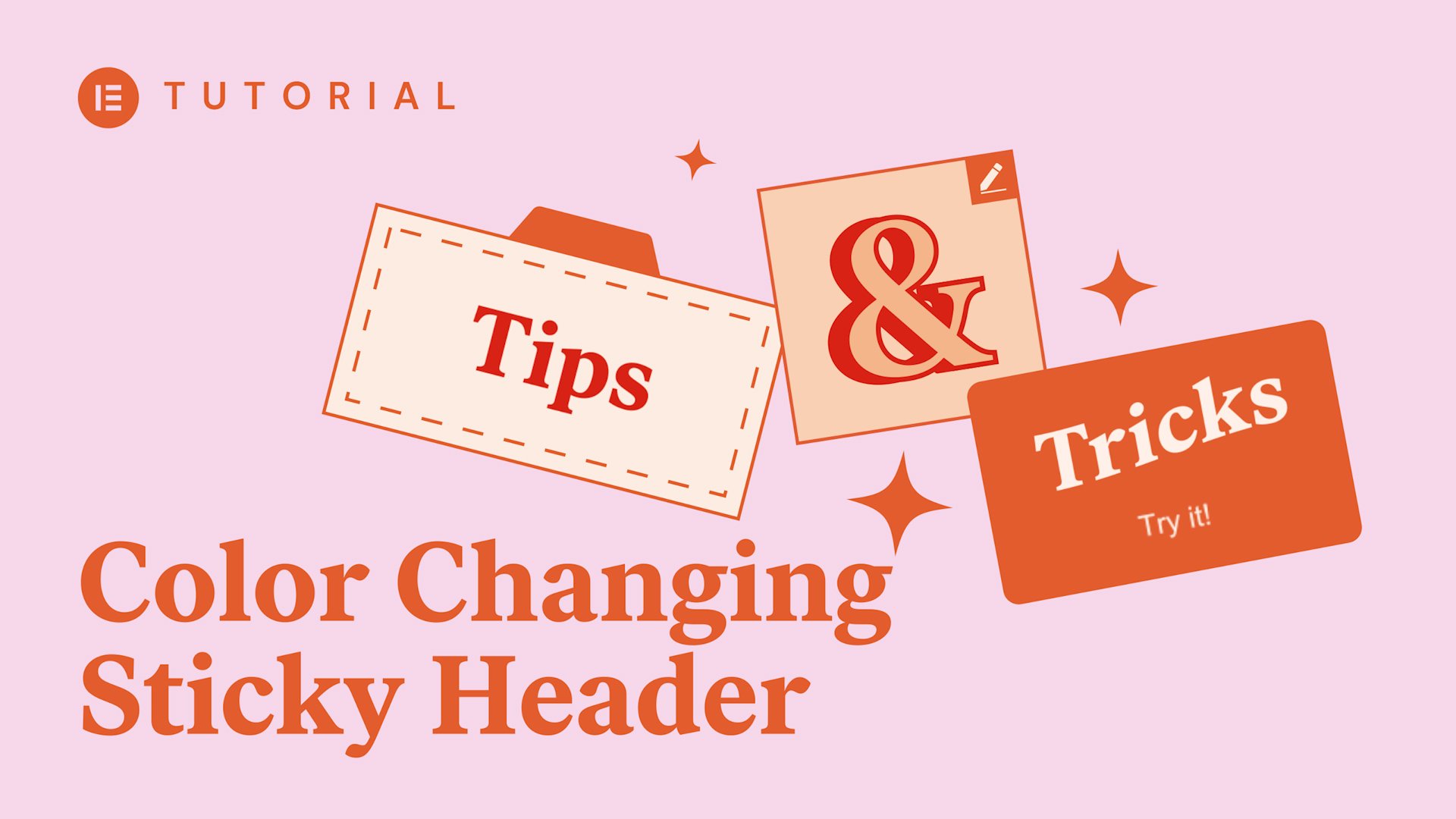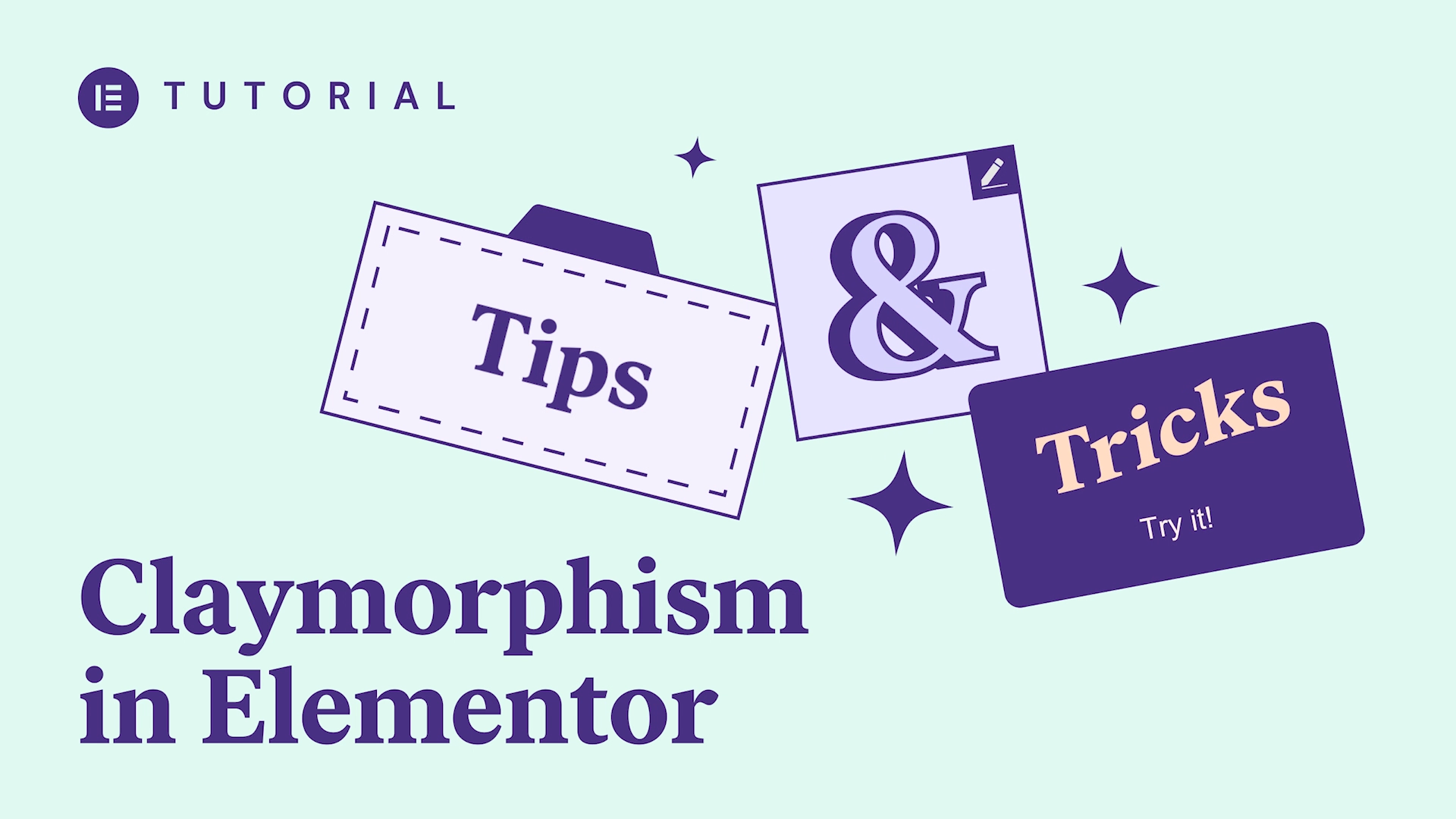In this tutorial, we’ll check out Elementor Pro’s Custom Icon Libraries feature, which gives you the ability to upload your own custom icon sets from the leading icon library font generators to your WordPress website using Elementor.
You’ll learn how to:
✔︎ Create and download custom icon sets in Fontello, IcoMoon, and Fontastic.
✔︎ Upload your sets to Elementor’s Icon Library
✔︎ Access and use your newly created icon sets on your WordPress website
✔︎ And more!
hi-oh let’s live from Elementor today
we’ll check out elemental pros custom
icon libraries feature which gives you
the ability to upload your own custom
icon sets from the leading icon library
fun generators from teller icon moon and
fantastic they’re accessible in the icon
library so you can use them within any
elements of widget that makes use of
icons let’s check it out first off let’s
go to from Telekom and see how to create
an icon set as you can see there are
many icons to choose from go ahead and
select some you can also upload your own
custom SVG files over here click the
wrench and add a CSS prefix make sure
it’s unique then give you fun to name
and finally download the font zip file
now let’s upload it to our site in the
wordpress dashboard and the elemental go
to custom icons click add new and give
the icon settin em then drag and drop
the front ellas it file to upload and
hit update you will now find the new
custom icon set in elementals custom
icons area here you’ll see the sets name
amount of icons it contains and its
unique CSS prefix now let’s see how it
works on a page I’ll go ahead and enter
the icon library as you can see there’s
a new tab for the custom icon set we
just added every icon you use no matter
which library is edited and styled using
elementals native styling controls it
completely changes the way designers
work with custom icons cool now let’s go
over to I come in like before choose
some icons or upload your own custom SVG
files click on the generate font tab and
then the Preferences button give your
font a name and give it a unique prefix
click the X to close and then download
to download your font zip file like
before go to custom icons click add new
and give the Archon set a name then drag
and drop the icon means if file to
upload and hit update awesome it’s added
to the icon library as well lastly let’s
go to fantastic you’ll need an account
in order
to create and download icon sets so go
ahead and sign up it’s quick and free
select the icons you want or import your
own by clicking add more icons in the
top menu bar click import icons and
choose your SVG file then go back to the
home page and you’ll see it under new
set click on the modify font tab to give
it a name and a unique CSS class prefix
click Save and go to the publish tab
then click download to download your
font zip file another way to add a new
icon set is via the icon library itself
simply hit upload add new and give it a
name then drag and drop the fantastic
zip file to upload and hit update and
that’s all now you know how to create
upload and use your own custom icon sets
via from teller I commune and fantastic
so you’ll always be able to find the
right icon for your projects have fun
building your own sets and make your
sites really stand out don’t forget to
subscribe to our YouTube channel for
more tips and tutorials see you later