Why go Pro?
Welcome! You’ve made a great decision choosing to build your site with Elementor. While the free version is more than enough for you to build a beautiful, professionally designed site, it doesn’t offer as many perks as Elementor Pro.
In addition to stunning, customizable templates, the Pro version includes Pro widgets and features to help expand the functionality of your website–no matter what business you’re in.
In this guide, we’ll walk you through the complete process for upgrading to Elementor Pro. Let’s get started!
How to select a plan
Elementor Pro has 4 plans you can choose from:
- The Essential plan
- The Advanced plan
- The Expert plan
- The Agency plan
All Pro plans come with:
- 100+ Basic & Pro Widgets
- 300+ Basic & Pro Templates
- A Theme Builder
- A WooCommerce Store Builder
- A Landing Page Builder.
Have a look at this table showing the differences between each plan:
| Essential Plan | Advanced Plan | Expert Plan | Agency Plan | |
| Websites | 1 Website | 3 Websites | 25 Websites | 1000 Websites |
| Features | All Pro Features | All Pro Features | All Pro Features | All Pro Features |
| Support | Premium support | Premium support | Premium support | Premium support |
| Kits | 60+ Pro & Expert Website Kits | 60+ Pro & Expert Website Kits | 80+ Pro & Expert Website Kits | 80+ Pro & Expert Website Kits |
To select a plan:
1. Go to the Elementor Pro Page Builder Plugin page.
2. Select the plan you need and click Buy Now.
3. You’ll be taken to a page to confirm your plan and complete your purchase.
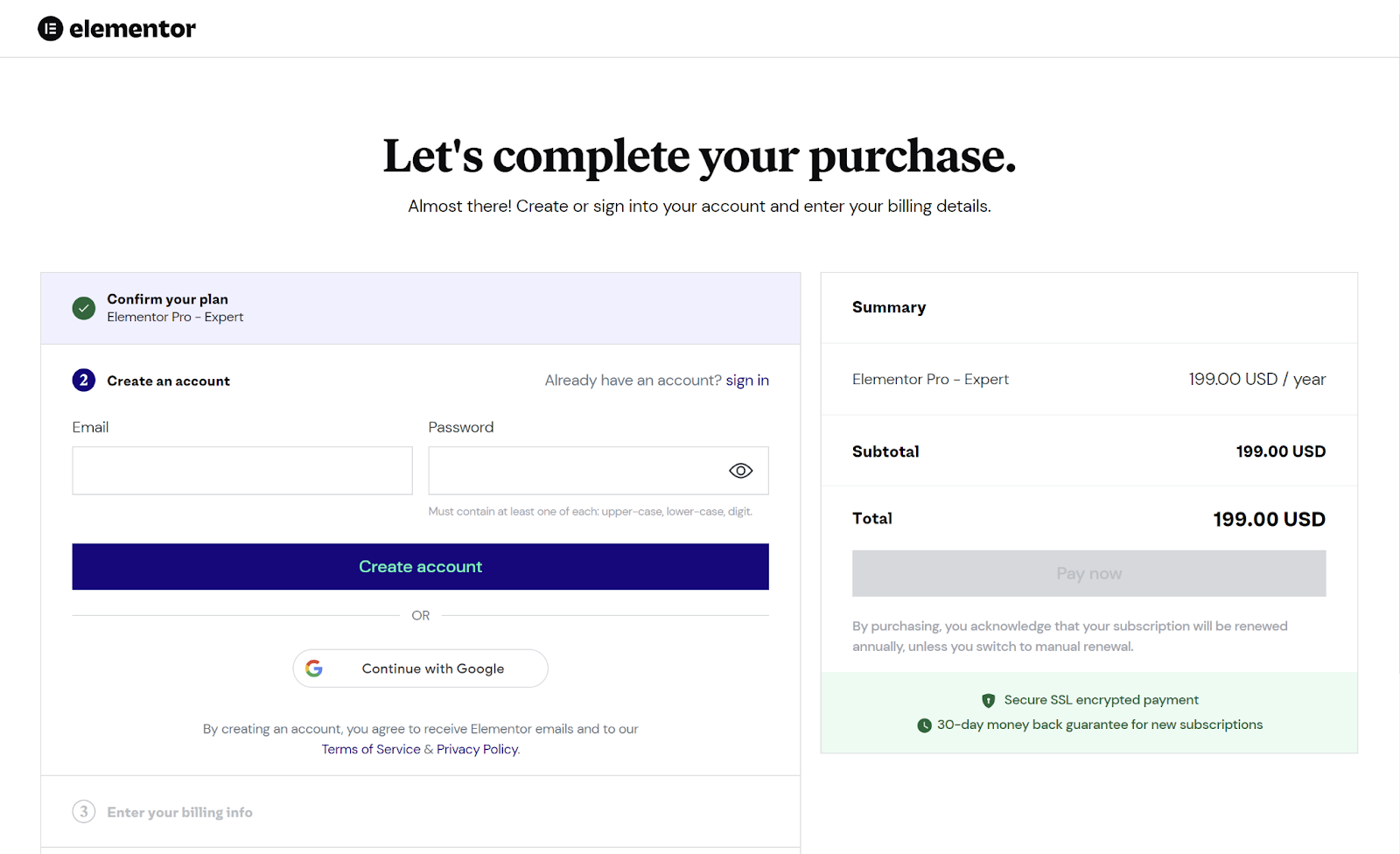
All Pro plans also offer a 30-day money-back guarantee for new subscribers.
Note: If you don’t already have an Elementor account, you’ll need to create one.
How to make your purchase
For new users:
- Fill in your email address and password in the provided fields.
- Click Create Account.
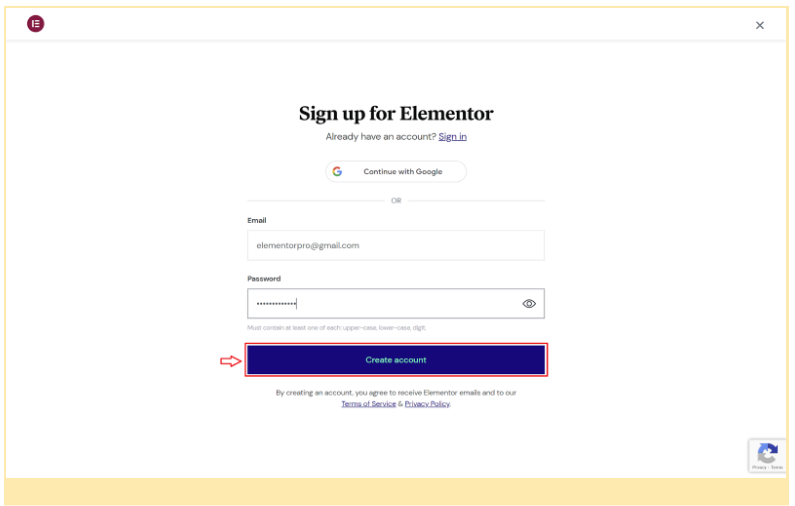
- Fill in your billing details on the next page.
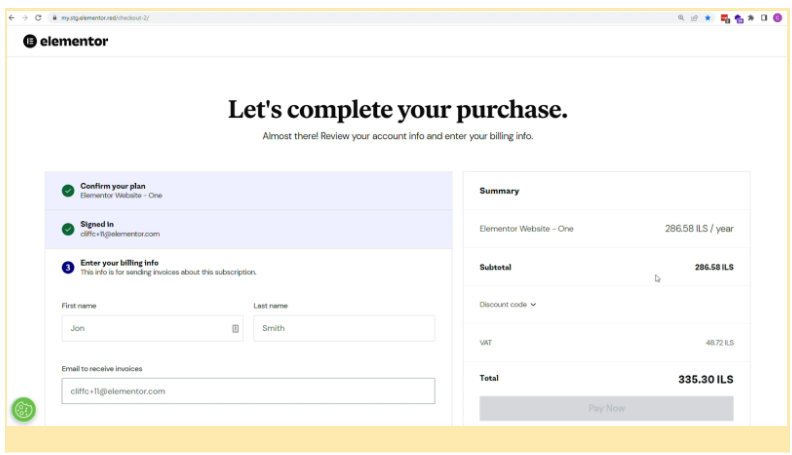
For existing users:
- Add your billing information.
- Choose your payment method.
- Click Pay Now.
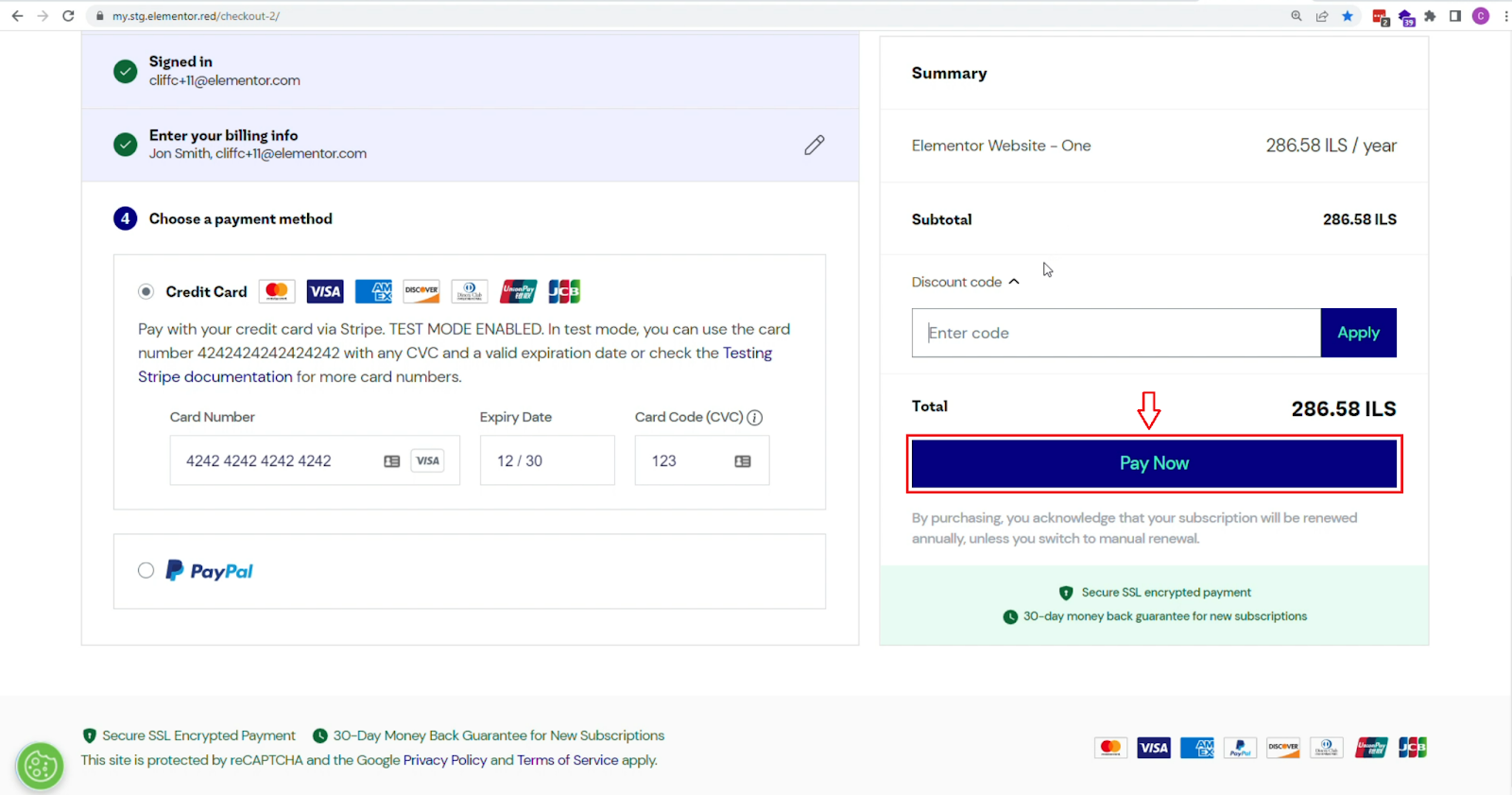
Congratulations, you’ve completed your purchase!
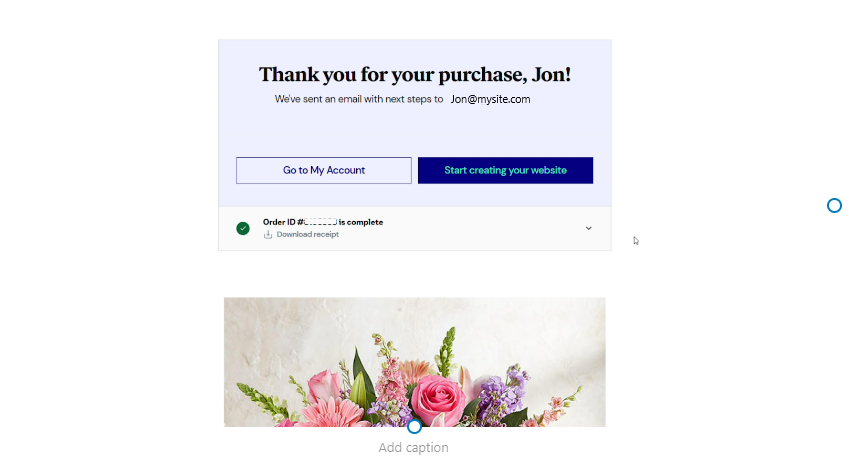
Once you’ve purchased your Elementor Pro plugin, you’ll need to install the plugin on your site.
How to install Elementor Pro
Head over to The Elementor Help Center for a step-by-step guide on how to install Elementor Pro on your website.
Final words
Having successfully purchased and installed your Elementor Pro plugin, you can now create your first page and start designing your site like a Pro.
To get the most out of Elementor, head over to the Elementor Academy for more helpful learning resources. If you come across any issues or need help, please contact our Support Center.