The Dynamic Contact URL feature provides a form to quickly create “smart” links from any widget that has a Link field, such as the Button widget.
The following smart links are currently supported:
- Create an email with prefilled subject and body
- Create phone call direct link
- Create SMS Message
- Create Whatsapp conversation direct link
- Create Skype call direct link
- Create Facebook Messenger conversation direct link chat button
- Create Viber call direct link
- Navigate with Waze
- Let visitors add your event to their Google Calendar
- Let visitors add your event to their Yahoo Calendar
- Let visitors add your event to their Outlook Calendar
Link
- In the widget’s Link field, click on the Dynamic icon

- Select Contact URL from the Actions selections. This will add Contact URL in the Link field.
- Select the type of Contact URL you wish to use from Contact Via. You may select from Email, Tel, SMS, WhatsApp, Skype, Messenger, Viber, Waze, Google Calendar, Yahoo Calendar, or Outlook Calendar.
- Fill out the additional fields, as shown below, for the specific type you’ve chosen.
- Email: Enter the recipient’s email address to be automatically sent to
- Subject: Enter the default subject the email
- Message: Enter the default body of the email
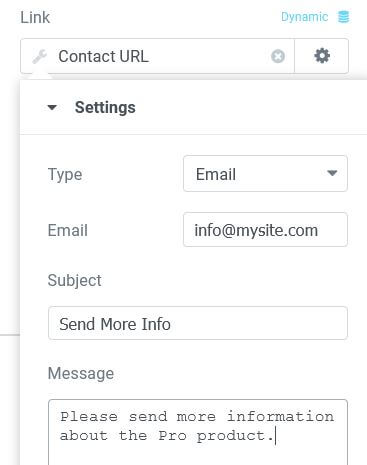
Tel
- Number: Enter the phone number to call. This will usually work on mobile phones.
SMS
- Number: Enter the phone number to text via SMS. This will usually work on mobile phones.
- Number: Enter the phone number to message directly via WhatsApp message
Note: You need to enter the full phone number in international format. Omit any zeroes, brackets or dashes when adding the phone number in international format. For a detailed explanation on international numbers, read this article. Please keep in mind that this phone number must have an active account on WhatsApp.
Skype
- Username: Enter the username to contact
- Action: Select from Chat, Call, Show Profile, Add to contacts, Send voice mail
Messenger
- Username: Enter the username to message. Read instructions for finding your Messenger username and Messenger username link.
Viber
- Number: Enter the phone number to message
- Action: Select from Contact or Add
Waze
- Location: Enter a physical address to get navigation directions
Google Calendar
- Title: Enter a title for the event
- Description: Enter the event’s description
- Location: Enter the address of the event
- Start: Set the event’s start date and time
- End: Set the event’s end date and time
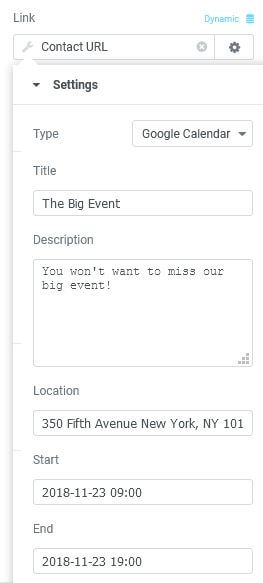
Outlook Calendar
- Title: Enter a title for the event
- Description: Enter the event’s description
- Location: Enter the address of the event
- Start: Set the event’s start date and time
- End: Set the event’s end date and time
Yahoo Calendar
- Title: Enter a title for the event
- Description: Enter the event’s description
- Location: Enter the address of the event
- Start: Set the event’s start date and time
- End: Set the event’s end date and time