Elementor Pro users have access to Premium Support from our team of professionals. To get support, you must be connected to your Elementor account, allowing us to identify you as a Pro user.
Tip: Not a Pro user? You can receive help from our Help Center or the Elementor Community.
Important: Make sure to backup your website before contacting support. Learn more about backing up your Elementor hosted website. As part of opening a support ticket, you will be asked to approve the Support Access terms.
Contact us with a form
In many cases, our Help Center offers solutions that you can implement right away. To check the Help Center before submitting your request:
- Login to your Elementor account.
- From the left side menu, click FAQ & Support and then click Find a Solution.
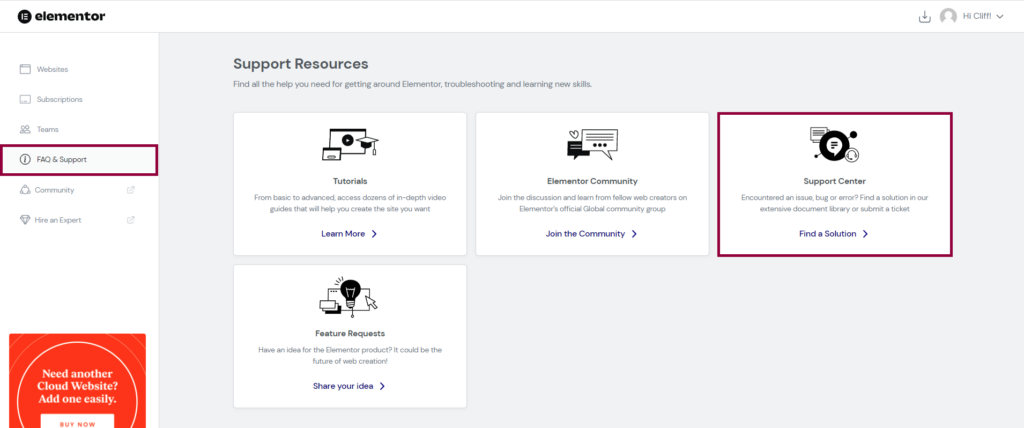
The My Elementor dashboard. - Use the search bar to find help articles that may be useful.
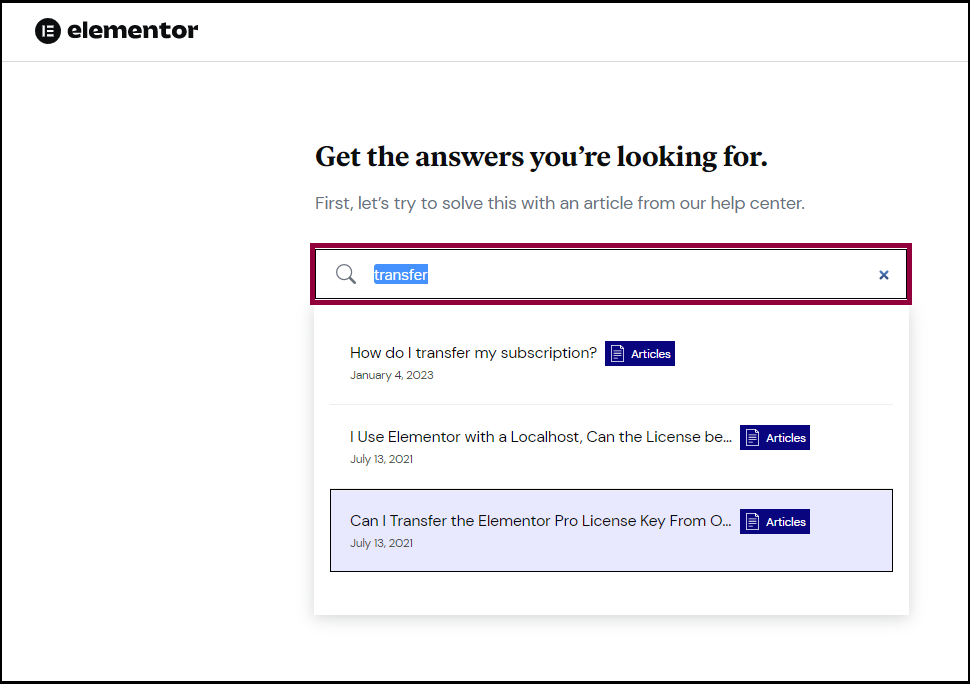
Enter the search terms into the text box. - If you don’t find any relevant articles, click Contact Support.
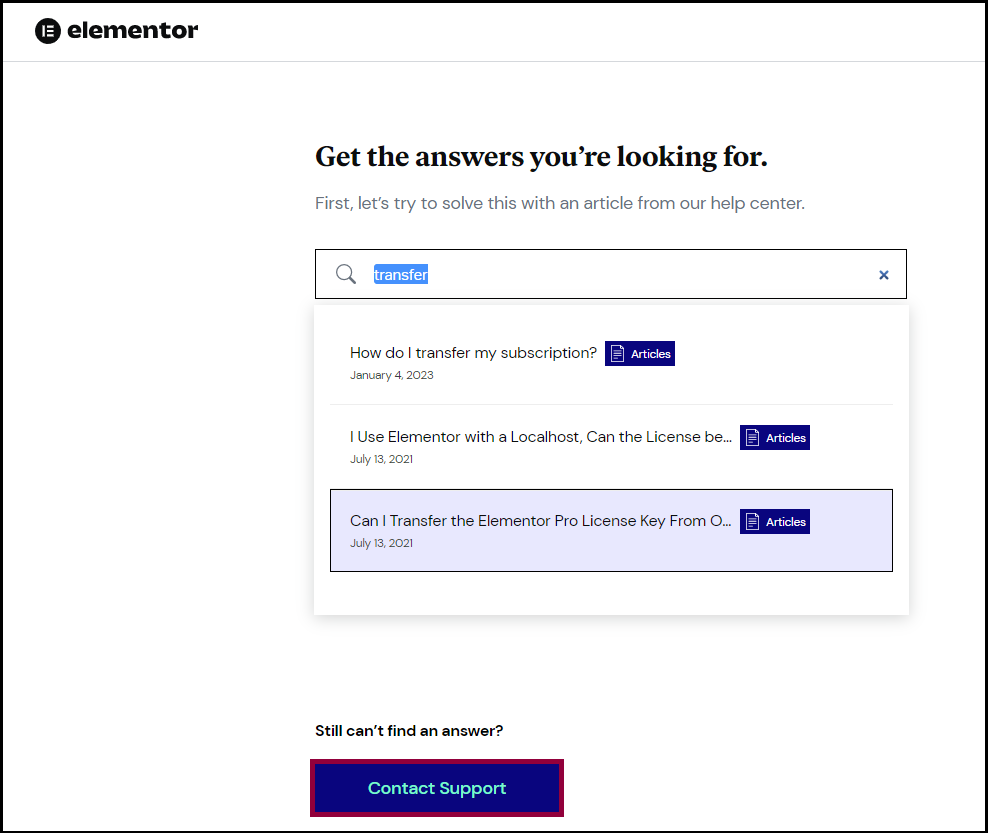
Click Contact Support if you don’t find a relevant article. - Fill out the form, attaching any relevant files. Then click Send.
Tip: Try to be clear and specific when filling in the form. It will also help to attach a System Info file.
Contact us through chat
- Login to your Elementor account.
- Click the support icon at the bottom of the page.
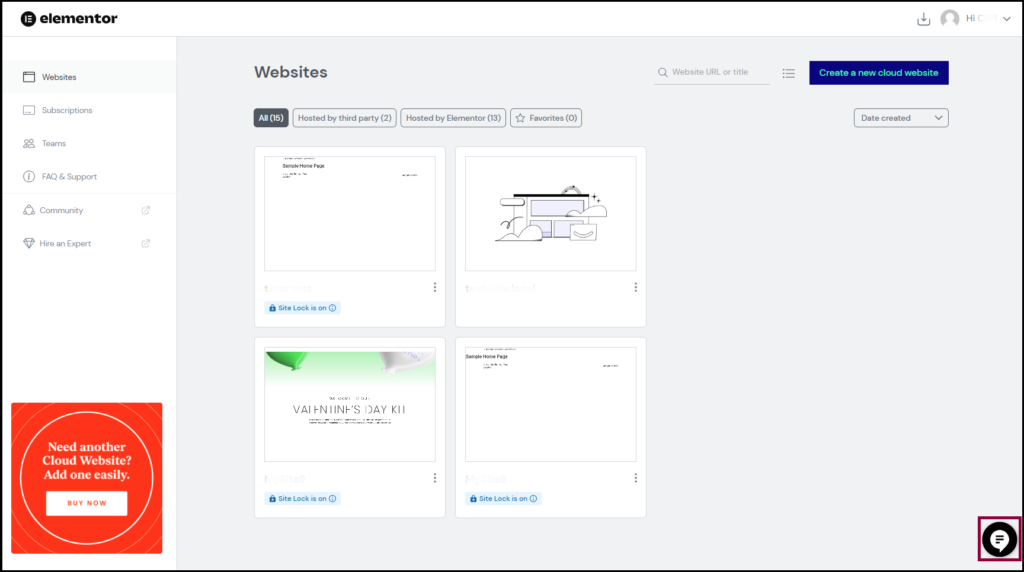
Tip: Elementor hosted website users can open a support chat from their WordPress dashboard or the Elementor Editor as well as from their Elementor account.
Recommended actions before contacting support
There are a number of steps you can take before submitting your support request. These steps are not mandatory, but will help us resolve your issue quickly.
- Make sure you use the email address associated with your account so we can identify you as an Elementor Pro user.
- Create a brief screencast of the issue, so we can better understand it. Loom offers a free way for you to create a narrated screencast.
- Make sure we have the URL of your WordPress dashboard,
- Send us temporary login credentials to your WordPress Dashboard, so we can take a closer look.
- Notify us via email ([email protected]) that you have submitted your credentials.
- Backup your site. During the troubleshooting process, our support team may need to disable plugins so if you have a staging site, consider cloning your live site and giving us access to the staging site for troubleshooting. Learn more about backing up your Elementor hosted website.
Note: Remember to include the URL of the relevant site in all your communications with support. If there are issues with your server setup, we may need to access your cPanel. In these cases we will need the URL, username and password for the cPanel.